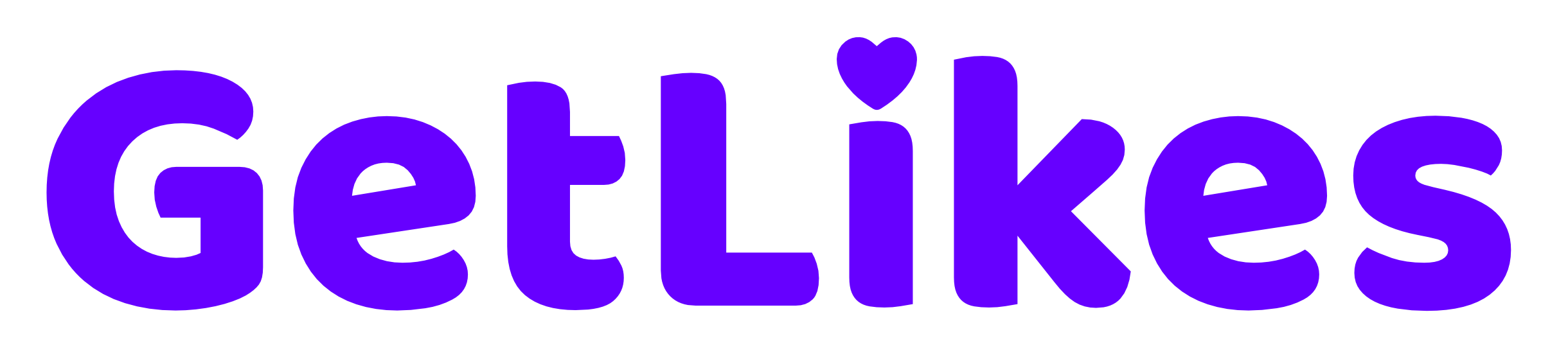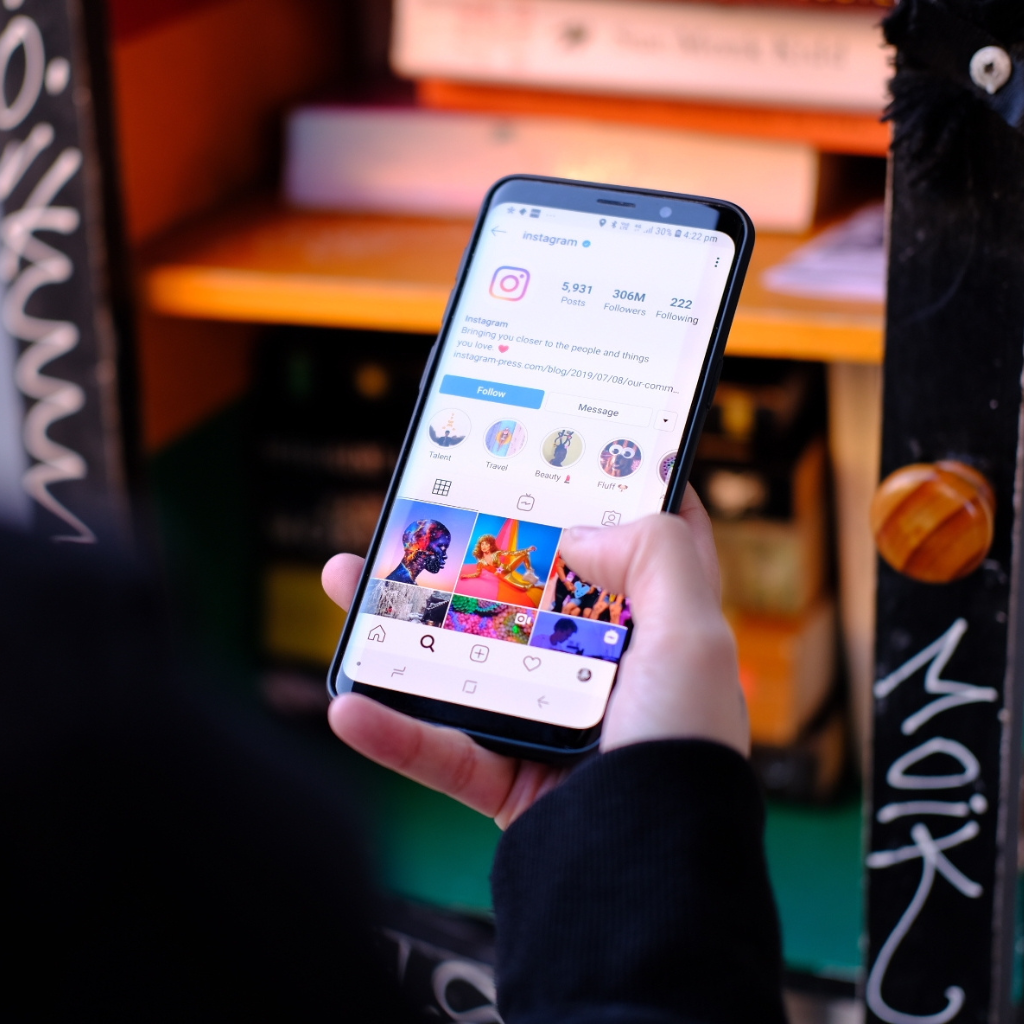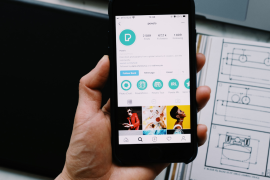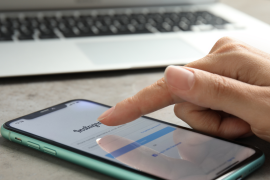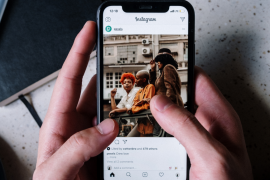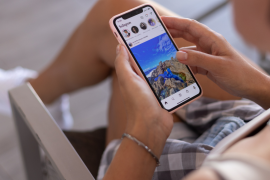Are your Instagram story not uploading?
If yes, you’re in the right place.
Instagram stories are one of the most loved and useful features of the platform, and they let you share stories with your followers for a maximum of 24 hours.
After 24 hours, the story you upload will vanish from the platform automatically.
The Instagram story feature is so popular that over 70% of Instagram users watch stories at least once daily.
And almost 86.6% of Instagram users post stories on their profiles.
Even though stories are a crucial part of Instagram’s overall success, the company still needs to make the feature error-free.
Many Instagram users have complained that uploading stories to their profiles often causes issues, which has become an endless headache for them.
If your Instagram story is not uploading and you’re also one of the victims of this never-ending issue, we have a few solutions for you.

In this post, we’ll show you how you can fix the “Instagram story not uploading” issue and prevent yourself from this endless headache.
So, without wasting any further time, let’s dive right in.
Why My Instagram Story Not Uploading?
Before we show you the fixes for the “Instagram story not uploading” issue, it’s crucial to understand why this error is occurring in the first place.
I firmly believe that you can’t fix anything without knowing the “why.”
If you’re tired of seeing a failed Instagram story upload, you must understand its root cause.
While there are plenty of things that can trigger this issue, users mostly face this because of three main factors:
- Server downtime or some glitch within the platform.
- Unstable or poor internet connection.
- Corrupted Instagram app.
If it’s a server issue or a glitch within the platform, sadly, you can’t do anything about that. It’s just out of our hands.
Thankfully, Instagram’s team is pretty quick to identify these types of issues and will most probably fix them themselves within a few hours.
However, if it’s not server downtime or glitch, we’ll show you later in the post how you can address this and fix it quickly.
9 Ways to Fix The “Instagram Story Not Uploading” Issue
Once you identify the “why,” it’s time to know the “how.” The faster you want to fix the issue, the quicker you must execute the fixes.
1. Opt For a Better Internet Connection
Poor internet connection is the biggest culprit for the “Instagram stories not uploading” issue.
Instagram is an internet-dependent platform.
You must have a proper and stable internet connection to use Instagram seamlessly.
A poor or unstable internet connection often triggers these issues and can ruin your social media experience.
Also, most of the time, we stay unaware that our internet connection is causing the issue, not Instagram.
If you’re experiencing the “Instagram story not uploading” issue, try using other services, such as YouTube, and see if videos are playing properly without any buffering.
If you notice any buffer while playing YouTube videos, try switching to a different internet service provider or a different WiFi network.
This should most probably solve the issue for you.
2. Check The Current Server Status of Instagram
If your stories are not uploading on Instagram, another reason could be server downtime or a glitch within the platform.
Instagram is a huge platform, and more than 2 billion people worldwide use it daily.
Due to this massive usage, server downtime and glitches are quite common within the platform.
If you can’t post stories on Instagram, check if Instagram is experiencing any downtime by using the Downdetector tool by Ookla.
If it’s downtime, you can do nothing at your end.
All you have to do is wait for Instagram to fix the issue.
Luckily, downtimes generally do not last more than a few minutes.
3. Logout And Login to Your Account
Another way to try to fix the issue is to log out and log back into your Instagram account.
If you’re using the Instagram mobile app, here’s how you can log out of your account:
Step 1. Open the Instagram app and head over to your account section.
Step 2. Tap on the “Three lines” from the top right side of the screen and click on “Settings & Privacy.”
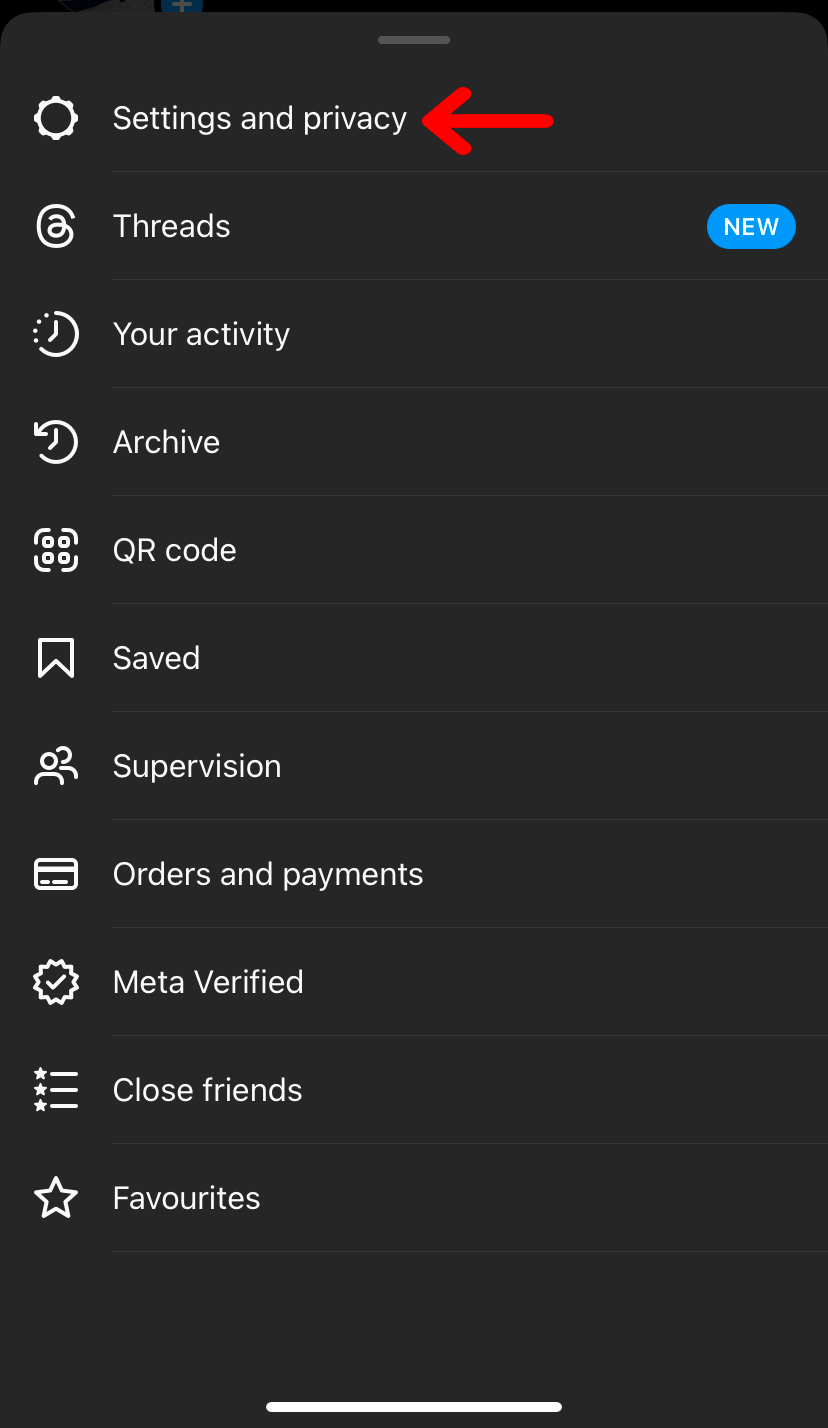
Step 3. Scroll down and tap “Log out” to immediately log out of your Instagram account.
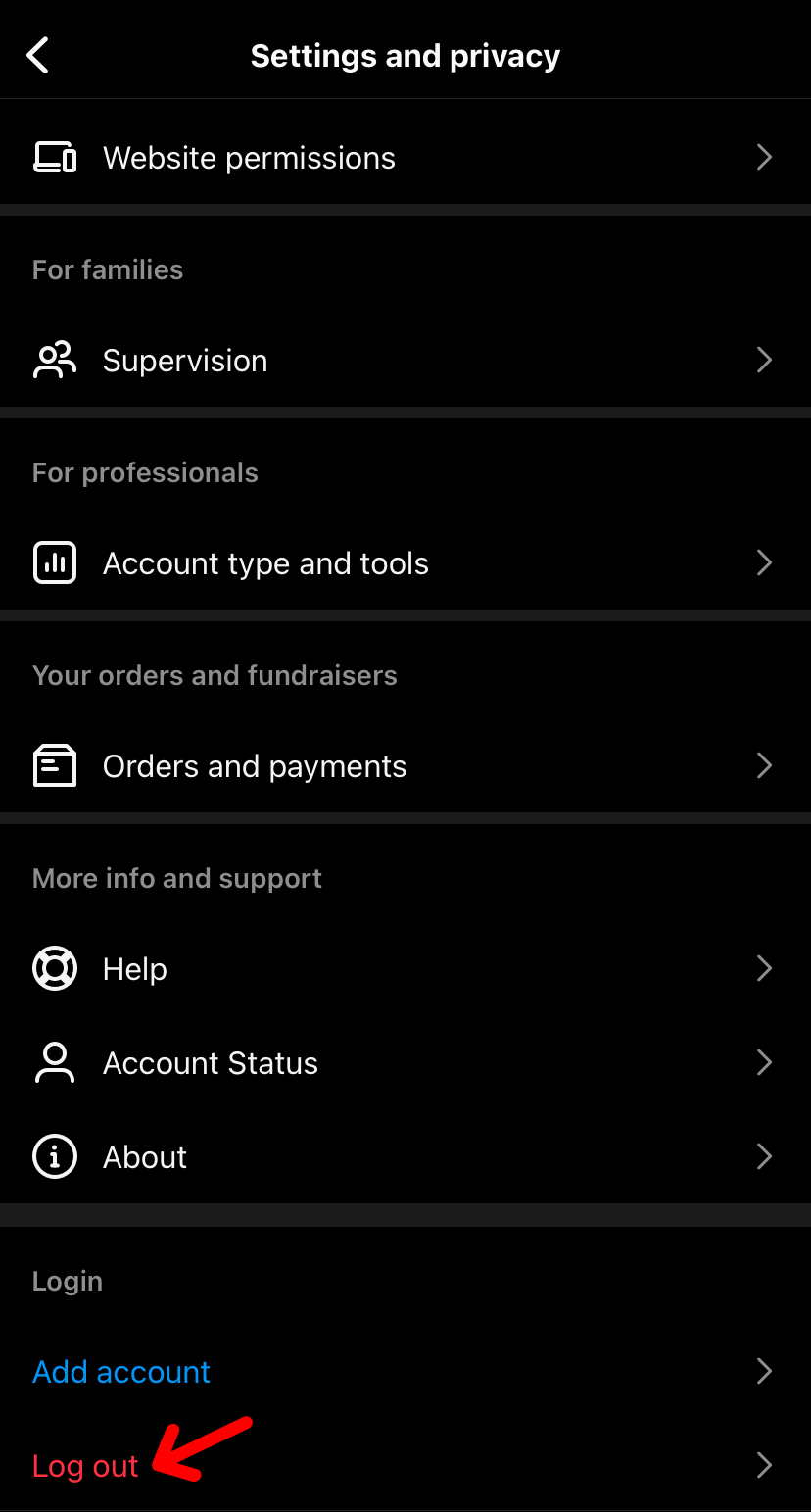
Now, once again, put your Instagram credentials to log in back to your profile.
Most account-wise glitches automatically get fixed when you log out and log in back to your profile.
4. Update The Instagram App
Outdated apps are always filled with glitches and security threats.
So, to keep your Instagram experience seamless and protect your account from “Instagram story not uploading” types of issues, you should keep your Instagram account updated constantly.
To update your Instagram app, follow the instructions below:
Step 1. Head over to your Play Store or App Store and search for Instagram.
Step 2. If the latest update is available, you’ll see an “Update” button. Tap on that “Update” button to update your Instagram app to the latest version.
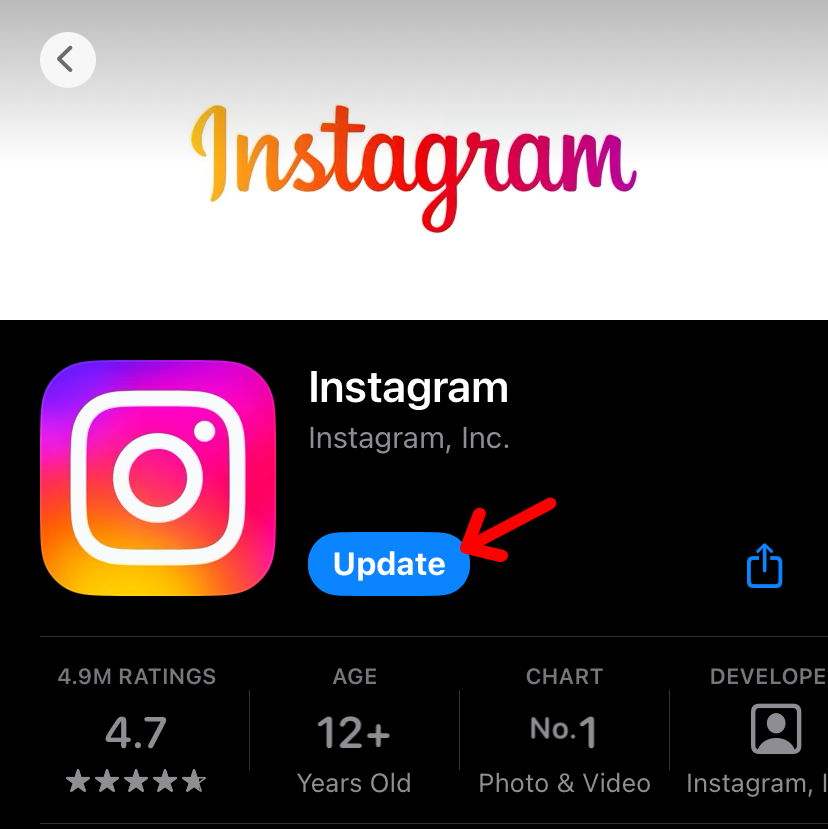
If you’re not getting the “Update” button, that means your app has not already been updated to the latest version.
5. Clear The Instagram App Cache
If your Instagram stories are still not uploading, try cleaning your app cache, as a corrupted cache file can make your app work abnormally.
To clear your app cache, follow the steps mentioned below:
Step 1. Head over to your phone’s settings.
Step 2. Now, under the app list of your phone, tap on Instagram.
Step 3. Then tap on “Storage and cache”.
Step 4. Finally, tap on “Clear cache” or “Delete cache” to clear the Instagram app’s cache file from your device.
Unfortunately, currently, only Android users can clear the app cache as the iPhone does not give any options for that.
6. Delete And Reinstall The Instagram App
As iPhone users do not have the luxury of clearing the app cache, you can delete and reinstall the app once again to eliminate the “Instagram story not uploading” issue from your profile.
To delete the Instagram app on your device, follow the instructions given below:
Step 1. Tap and hold the Instagram app and click on “Remove App.”
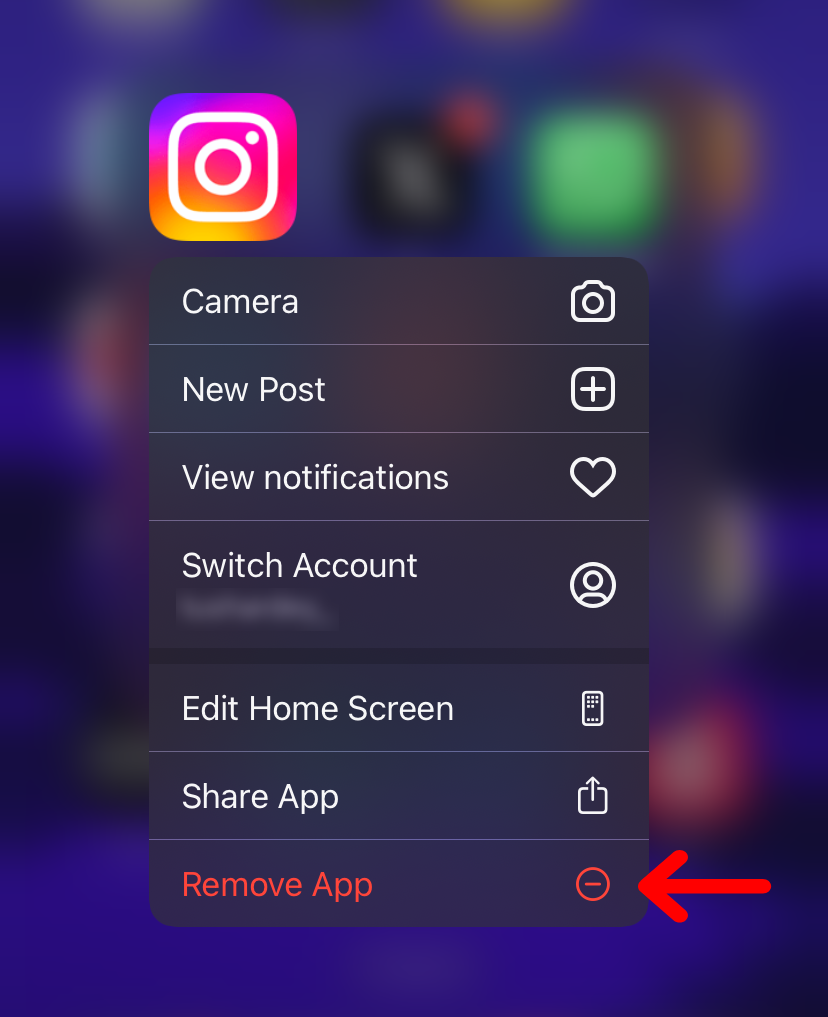
Step 2. Then click on “Delete app” and confirm your action.
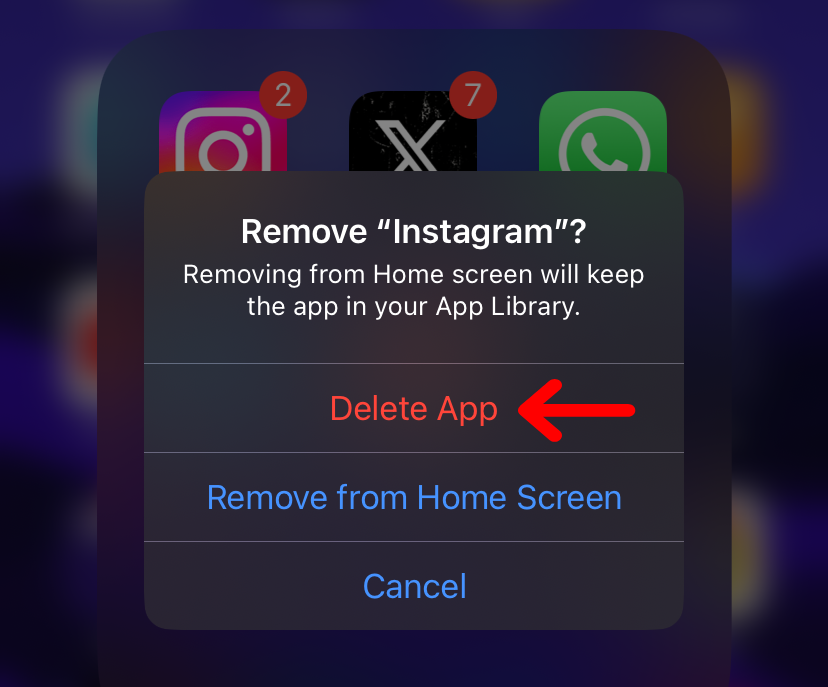
And that’s how easily you can delete the Instagram app from your device.
Once the app is deleted, you can reinstall it from the Play Store or App Store.
7. Don’t Add Any Elements to Your Story
Adding elements like stickers and music can sometimes interrupt the story-uploading process on Instagram.
So, when you experience any issues while uploading a story, try uploading it without adding any of these extra elements to your media.
If it fixes the issue, great.
If not, try out the next method we’ll show you.
8. Disable The Data Saver Mode on Instagram
If the data saver mode on your Instagram is enabled, Instagram will try to use as little data as possible to optimize for that setting.
While it’s an excellent way to save data, it can decrease the quality of your media uploads and even interrupt the whole uploading process.
That’s why whenever you encounter “Upload failed” issues on Instagram, switch off your account’s data saver mode.
To turn off the data save mode, follow the instructions below:
Step 1. Head to your Instagram profile and tap on the “Three lines” from the top right side of the screen.
Step 2. Tap on “Settings and Privacy”.
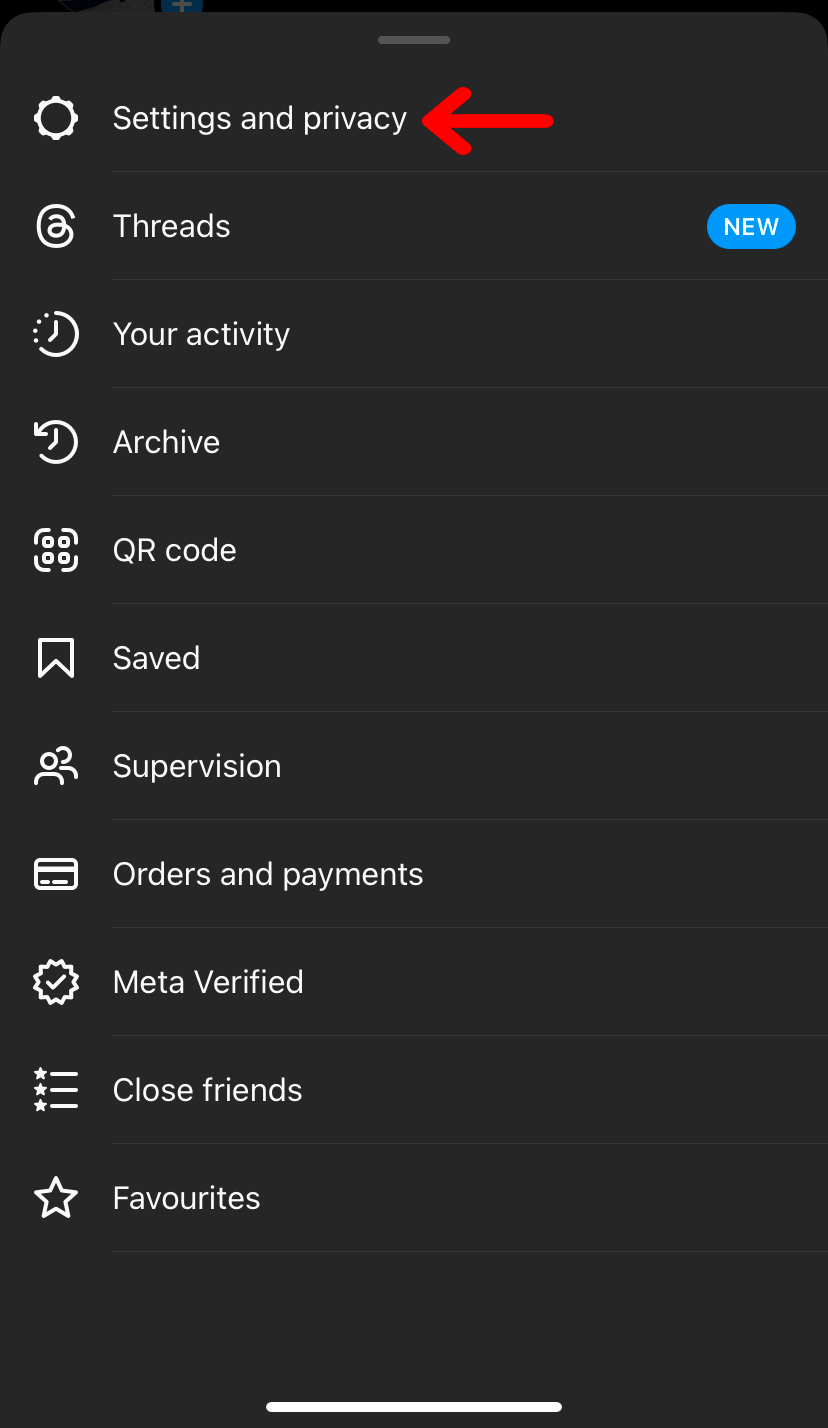
Step 3. Scroll down and tap on “Media quality” under the “Your app and media” section.
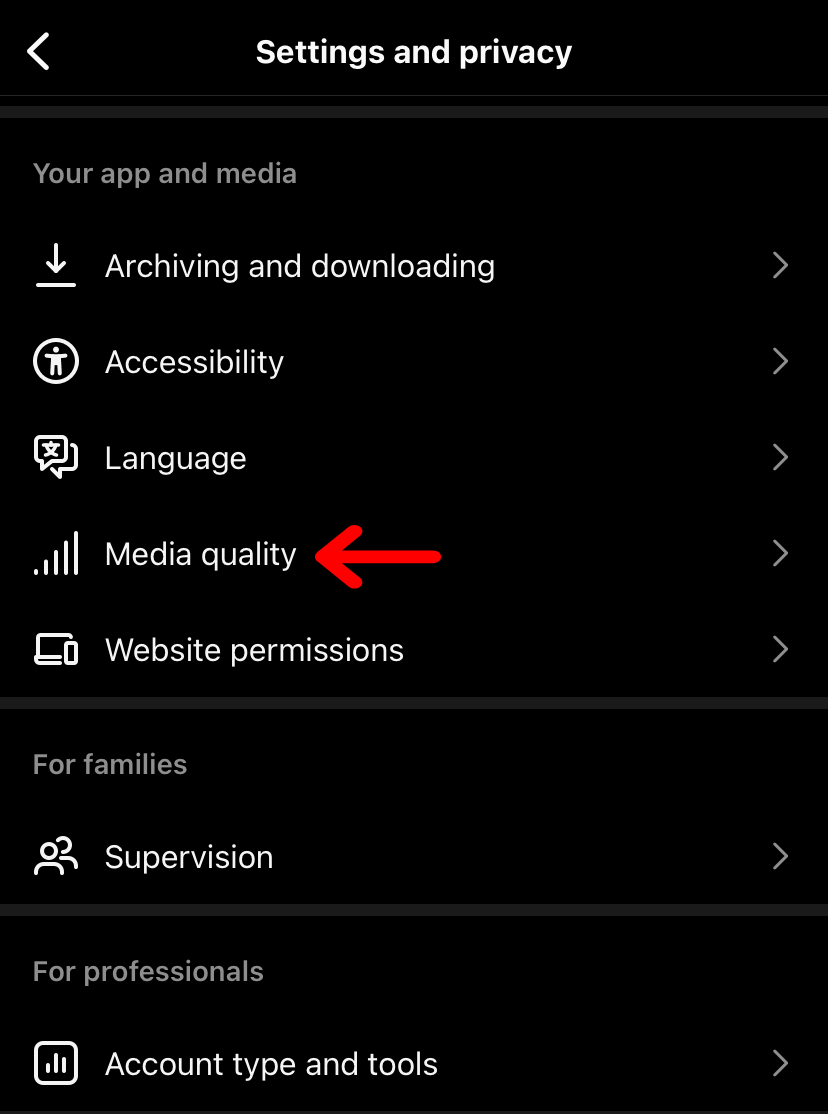
Step 4. Toggle off the button beside the “Use less media data” option.
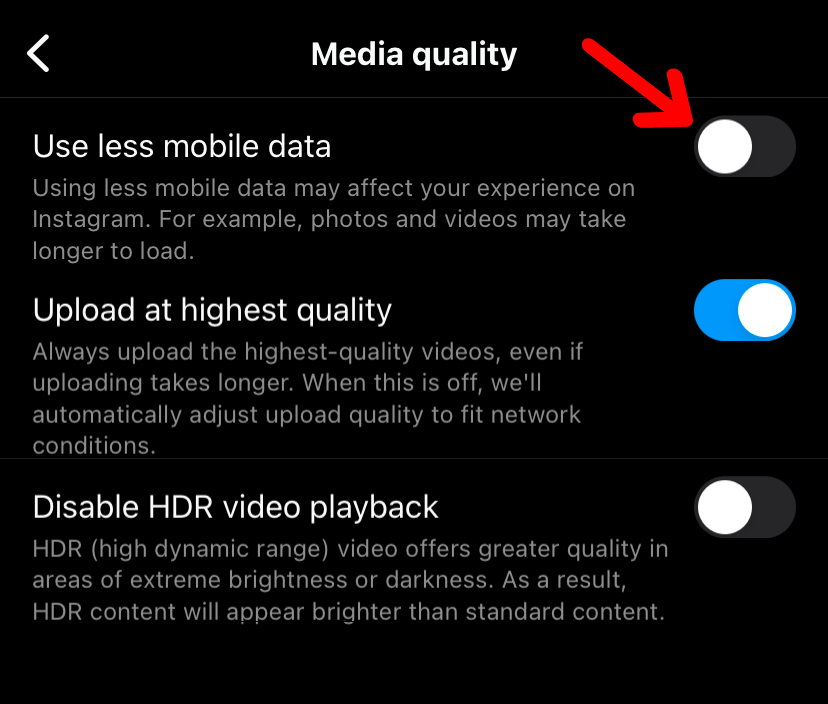
Once that is done, the data saver mode will be turned off on your profile, and you can upload your Instagram stories without any hindrance.
9. Report to Instagram Support
If nothing is working out, your last option is to report to Instagram support.
90% of the time, the issue will be resolved if you follow all the methods we have shared in this post.
But if you can’t upload your Instagram story even after trying everything, reach out to Instagram support and briefly share the issue you’re facing.
They’ll surely help you out.
Conclusion
“Instagram story not uploading” is a common issue many users face when uploading stories to their profiles.
But there is nothing to fear.
You can quickly fix this issue by following the methods shared in this post.
However, if it’s a server downtime or a glitch within the platform, there’s nothing you can do apart from waiting.
- How to Fix Instagram Notes Not Showing Up (2024) - July 25, 2024
- Why Instagram Keeps Crashing? (Fix it) - July 17, 2024
- How to Hide Notes on Instagram (2024) - July 12, 2024