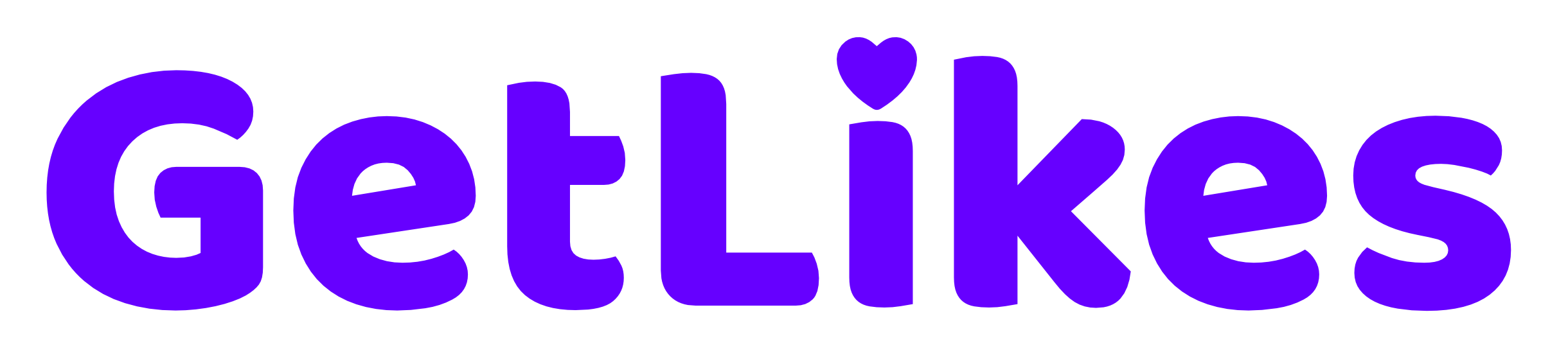What does the green dot mean on LinkedIn?
If you’re also having the same question inside your mind, you’re in the right place.
LinkedIn is the world’s most popular professional networking platform, with over 1 billion active users from all around the globe.
It’s a place where professionals from different backgrounds, regions, countries, and companies share their opinions and network with each other.
Whether you want to connect with a Fortune 500 company CEO or land a job at your dream company, LinkedIn can turn your dreams into reality.
If you’ve used LinkedIn before, you might have noticed a green dot at the bottom left corner of some user’s profile.
Do you know what does that mean? And what is the use of it?
If not, we’re here for your rescue.

In this post, we’ll explain to you what does the green dot means on LinkedIn, how you can take advantage of it, and how you can turn this off for your own profile.
So, without wasting any further time, let’s dive right in.
What Does The Green Dot Mean On LinkedIn?
The green dot on LinkedIn means the user is currently online and active on the platform.
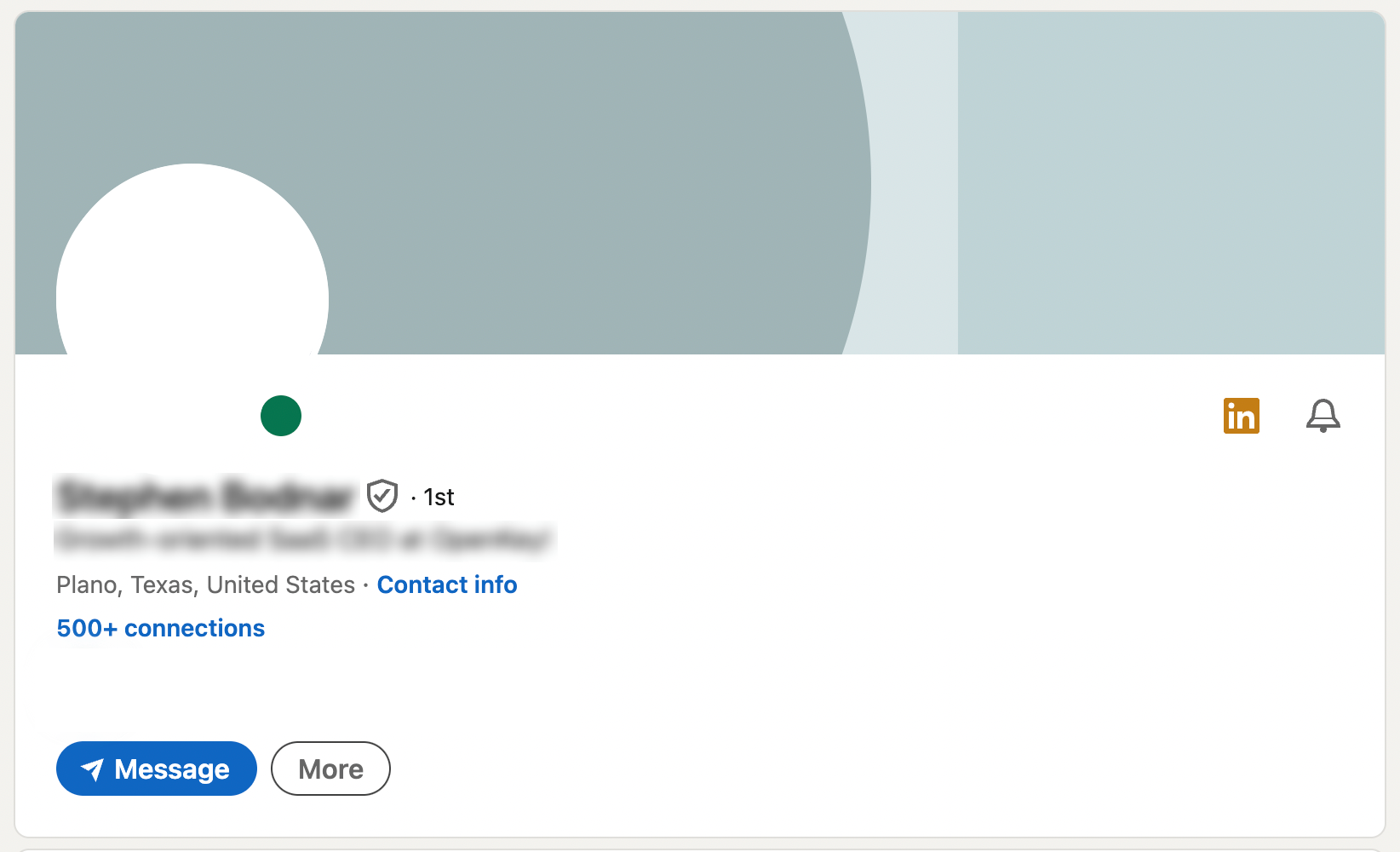
Just like any other social media or messaging platform, LinkedIn also shows you the current activity status of each profile.
In simple words:
It’s like an indicator that helps people understand when a user is active and available to reach out.
You can only see the “Online” or “Green dot” status on LinkedIn if you have previously had a conversation with the person via LinkedIn message.
You won’t be able to see the green dots on the profiles of those with whom you have not exchanged any texts on the platform.
Overall, it’s an insanely helpful and essential feature that allows you to understand when you should reach out to someone for a better and quicker response.
What Does The Green Circle With a White Dot Mean on LinkedIn?
So, when it comes to activity status on LinkedIn, you’ll mostly see two types of “Green dots”:
- A solid green dot
- A green circle with a white dot
I have already explained what the solid green dot means.
But what about the green circle with a white dot?
The “Green circle with white dot” symbol basically indicates the user is available on mobile.
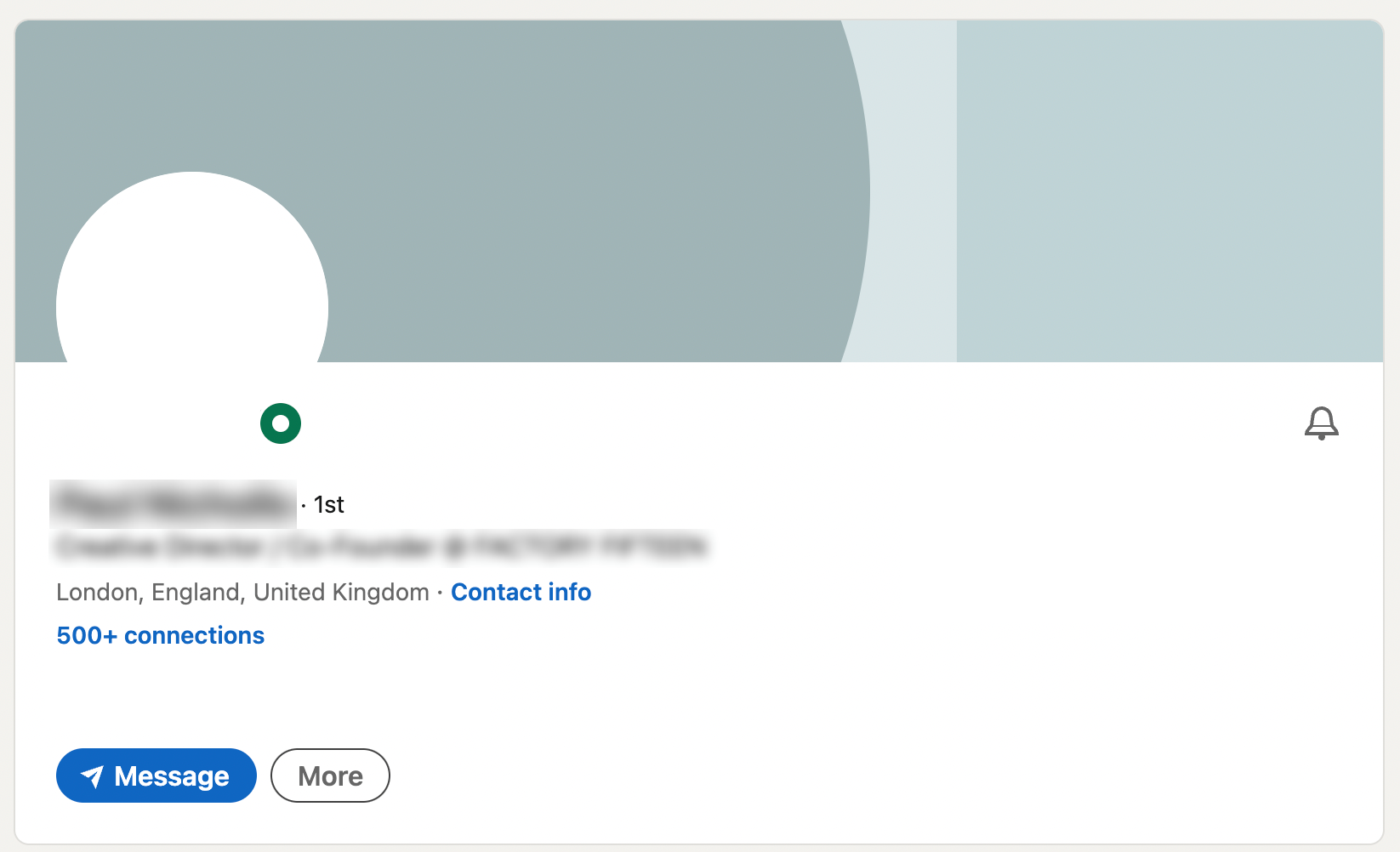
In other words, the user is not active but has logged into the LinkedIn mobile app.
And when you send them a message, they will be notified via push notification on their mobile device.
So, even if they are not technically online, they would instantly know that you have sent them a message.
On the flip side, if any person uses LinkedIn on their desktop or laptop device, they would not get any notification about DMs if they are not browsing the LinkedIn website.
How Accurate is LinkedIn Active Status?
LinkedIn’s active status provides real-time information about the current activity status of any user.
When the “Green dot” is showing on someone’s profile, it means they are currently using the LinkedIn platform, such as browsing the feed, checking other profiles, or having a conversation with someone.
The accuracy of the “Active” status on LinkedIn is pretty solid, and it mostly shows you the correct data without any fluff.
But, as I have personally noticed, there is a delay of a few minutes between the real action and the status.
Still, overall, it’s pretty reliable, as this is how most social media platforms operate.
Slight delays happen everywhere, no matter what.
How to Turn Off Activity Status on LinkedIn
Now, the good thing is LinkedIn respects your privacy and allows you to turn off the “Activity” status on your LinkedIn profile.
If you’re not comfortable showing off when you’re active on the platform, you can always turn off this feature.
And you can turn it back on again whenever you want.
On Desktop
To turn off LinkedIn activity status from your desktop or laptop device, follow the steps mentioned below:
Step 1. Log in to your LinkedIn account and head over to “Settings and Privacy.”
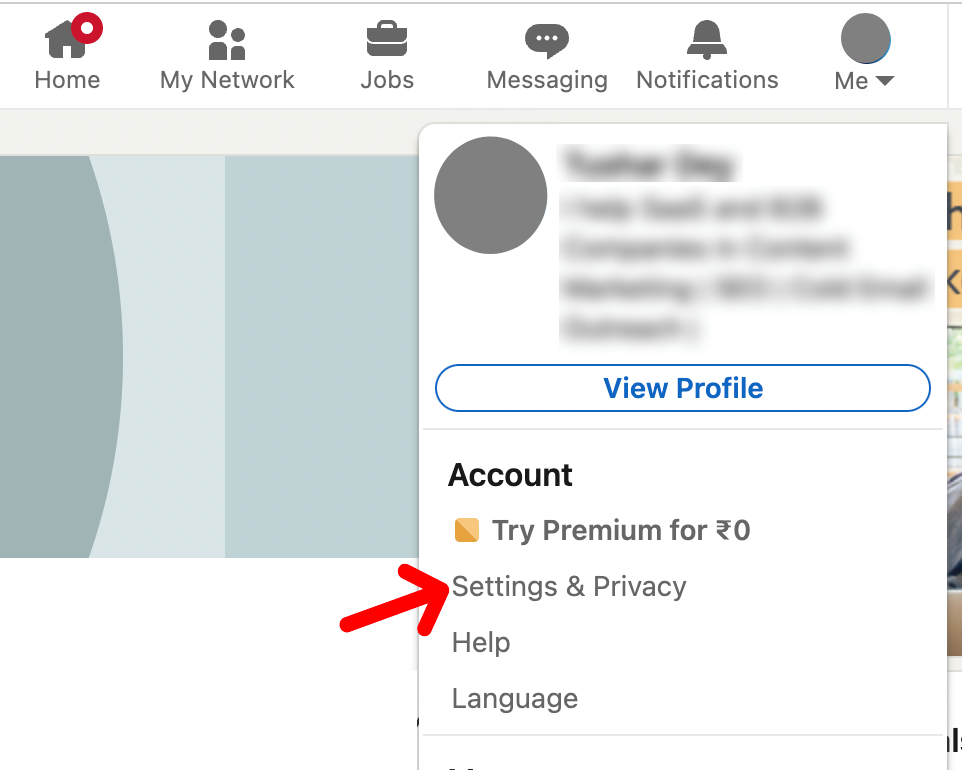
Step 2. Now, tap on “Visibility” from the left sidebar, scroll down, and under the “Visibility of your LinkedIn activity” section, tap on “Manage active status.”
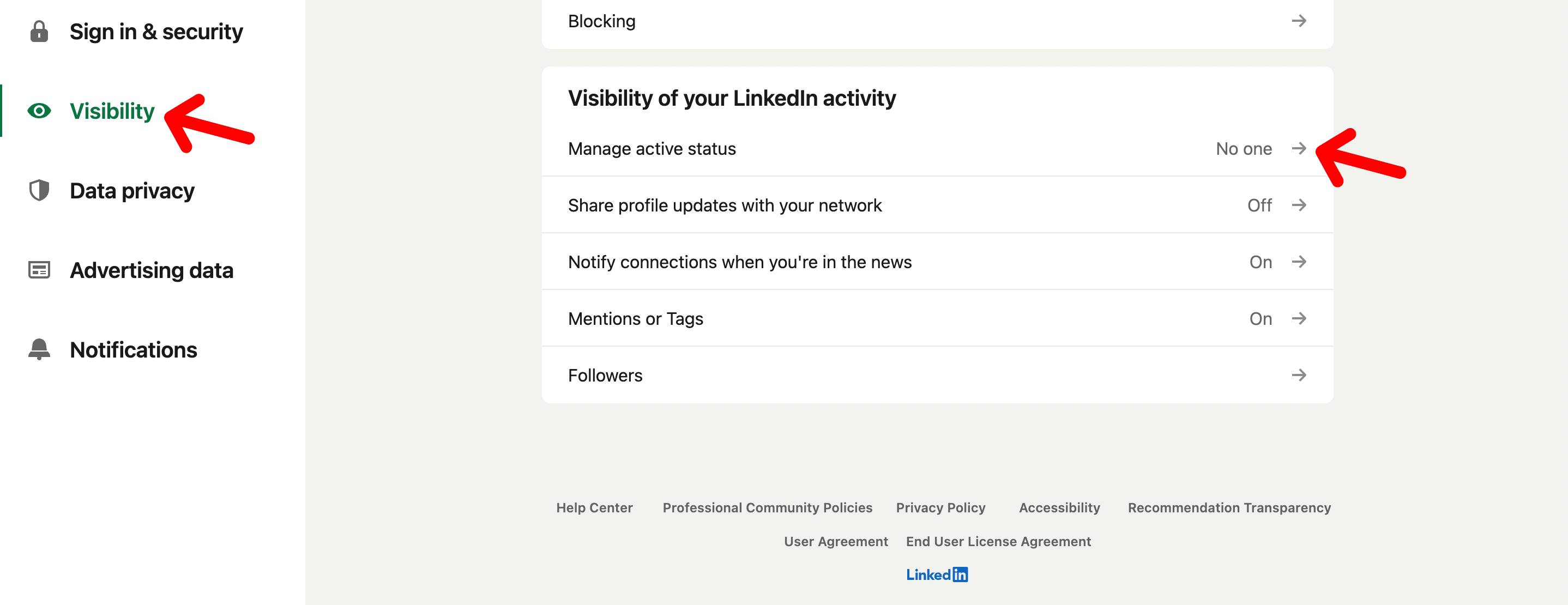
Step 4. Finally, tap on the “No one” option, and your “active” status on LinkedIn will be immediately disabled (sometimes changes might take up to 30 minutes).
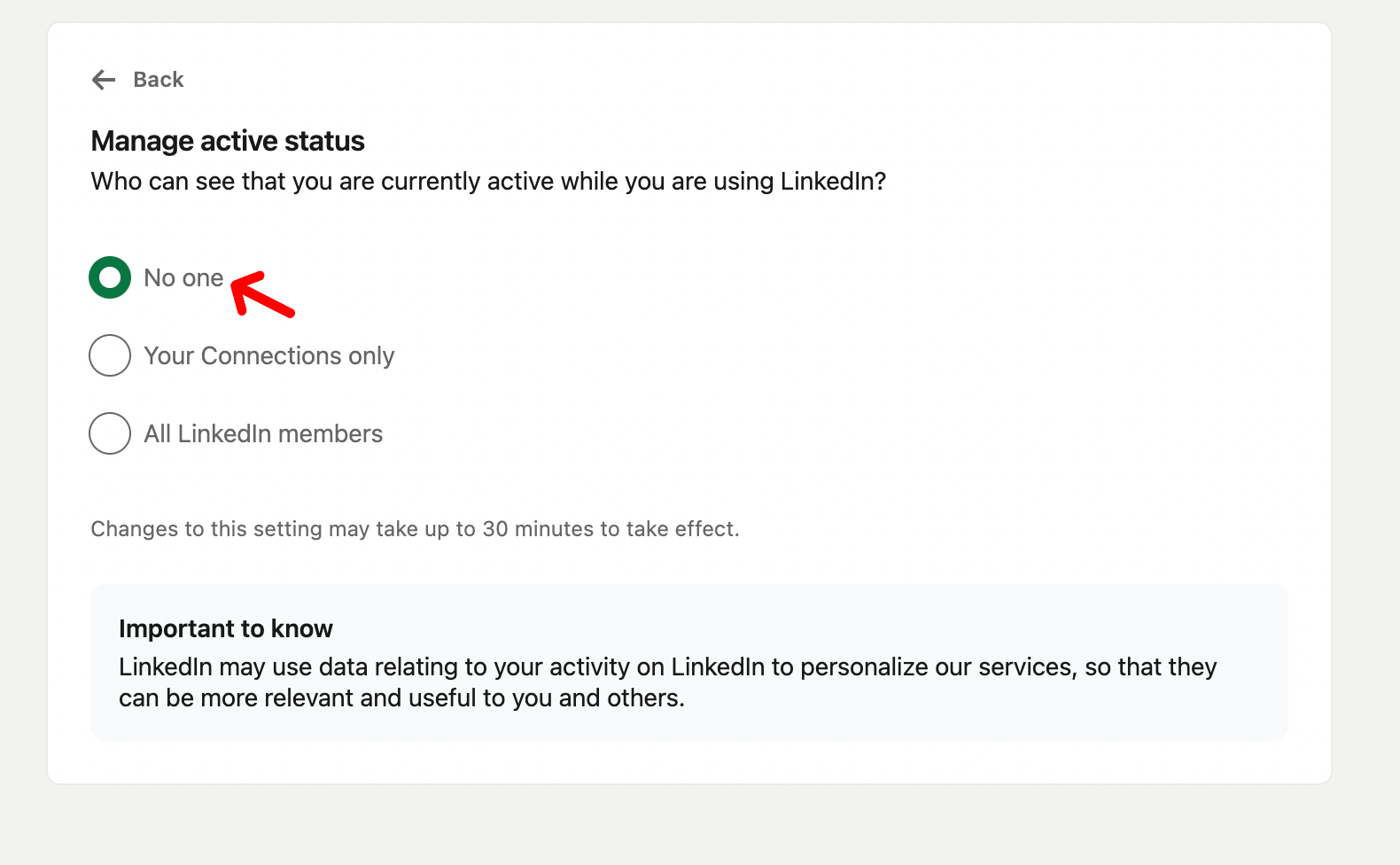
On Mobile
To turn off LinkedIn active status, you would have to follow almost similar steps on your mobile device.
Still, to make it easier and less confusing for you, I have mentioned the steps below:
Step 1. Open your LinkedIn app and tap on your profile picture.
Step 2. Now, head over to “Settings” and tap on “Visibility.”
Step 3. Tap on “Manage active status”.
Step 4. Then, select “No one” to turn off your active status on LinkedIn.
You can again turn on your active status just by changing the option to “Your Connections only” or “All LinkedIn members.”
Conclusion
We hope now you have a clear understanding of what does the green dot mean on LinkedIn.
The green dot on LinkedIn is an activity indicator that shows you when someone is active and currently using the platform.
It’s the best time to reach out to someone as it increases your chances of sparking up a conversation much faster.
Lastly, if you’re not comfortable showing your “active status” to other users, you can always turn it off by following the easy steps we have shared.
- How to Fix Instagram Notes Not Showing Up (2024) - July 25, 2024
- Why Instagram Keeps Crashing? (Fix it) - July 17, 2024
- How to Hide Notes on Instagram (2024) - July 12, 2024